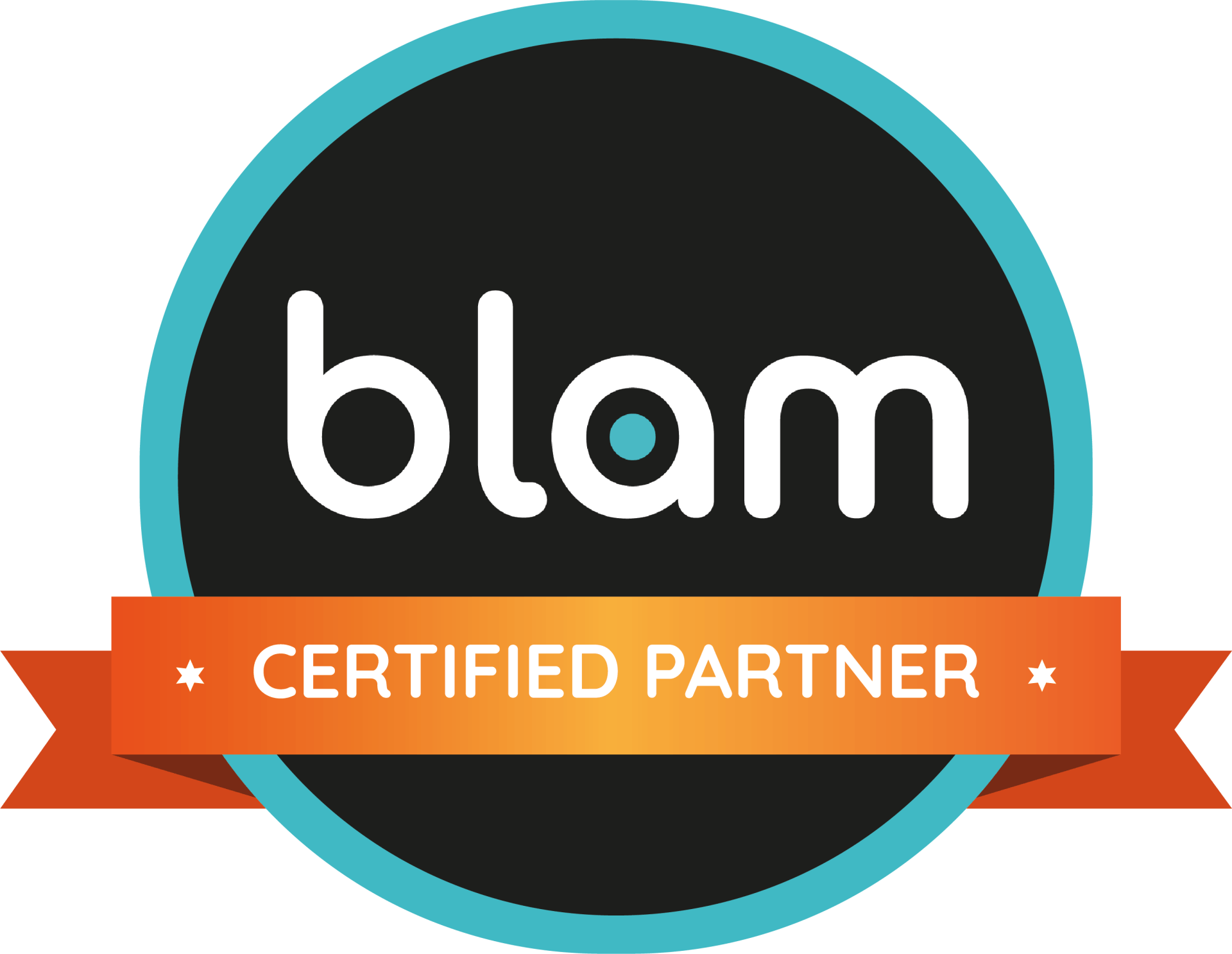Signature Generator
Create Your Freehand Signature
How it works:
The Handwritten Signature Creator allows you to draw your signature directly on a canvas using your mouse or touchscreen. This tool replicates the look and feel of a traditional handwritten signature, providing a personalized touch to your digital communications.
Example of Use:
You can use this handwritten signature to sign digital documents, add a personal touch to your emails, or even incorporate it into online forms and contracts. For instance, if you're a freelancer, you can sign your contracts and invoices with a unique digital signature.
Instructions to Add to Email Signature (Outlook Desktop):
- Save Your Signature: Click the "Save" button to download your handwritten signature as a PNG file.
- Open Outlook: Go to the File tab, select Options, then Mail.
- Create/Edit Signature: Click on Signatures, then New or select an existing signature.
- Insert Image: In the Edit signature box, click the Insert Picture button and select your saved signature image.
- Position and Resize: Adjust the image size and position as needed.
- Save Changes: Click OK to save your email signature.
Generate a signature using a font
What It Can Do:
The Fancy Font Signature Creator allows you to type your name and see it generated in several elegant, handwriting-like fonts. You can then select and save your favorite signature as an image by clicking on the image of that signature. This tool also lets you customize the font color and background color for a truly personalized touch.
Example of Use:
This fancy font signature is perfect for professional settings where you want to maintain a polished and consistent appearance. For example, you can use it to sign off your business emails, include it in marketing materials, or personalize your blog posts.
Instructions to Add to Email Signature (Gmail):
- Generate Your Signature:
- Type your name and select the font color and background color.
- Click on your favorite generated signature to download it as an SVG file.
- Open Gmail:
- Go to Settings (the gear icon), then See all settings.
- Create/Edit Signature:
- Scroll down to the Signature section and click Create new.
- Insert Image:
- Click the Insert Image button (mountain icon) and upload your saved SVG signature file.
- Adjust Size and Position:
- Resize and position the image as needed.
- Save Changes:
- Scroll down and click Save Changes.